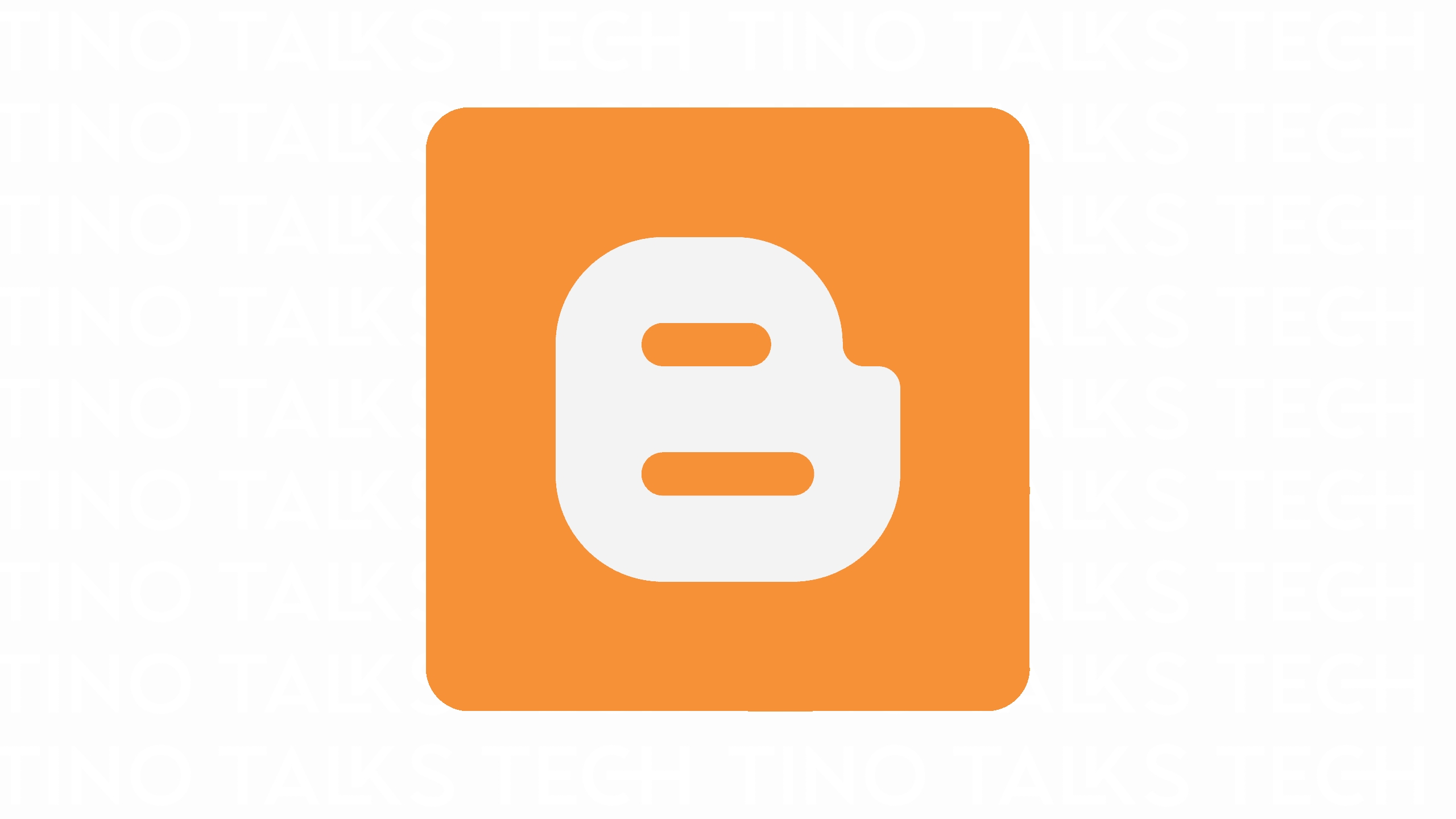
As I promised that I would write detailed articles for how to create each website type I mentioned in a previous article, well here I am and let’s begin with blogs. Creating a blog can be an exciting journey into the world of online expression and communication. Whether you’re looking to share your thoughts, showcase your expertise, or build a community around a topic you’re passionate about, Blogger is a user-friendly platform that can help you achieve your goals. Here’s a step-by-step guide to creating your blog on Blogger and I’m going to take you through the whole process.
Step 1: Purchasing Your Domain Name
Before you dive into the blogosphere, you’ll need a domain name – this is the web address where people will find your blog. A great place to start is Namecheap, a reputable domain registrar known for its affordability and customer service and it’s massive discounts too. Here’s how to purchase a domain with Namecheap:
- Visit the Namecheap website and use the search bar to find your desired domain name.
- Once you’ve found an available domain, add it to your cart and proceed to checkout.
- Complete the purchase process by creating an account and making the payment.
Step 2: Considering File and Email Hosting
While Blogger hosts your website, you might want additional services like file and email hosting, Truehost Nigeria offers these services, providing a secure and reliable option for businesses and individuals in Nigeria. However, it’s not necessary to have separate hosting since Blogger takes care of your website hosting needs. For file storage and sharing, Google Drive is an excellent alternative that seamlessly integrates with Blogger.
Step 3: Setting Up Your Blog with Blogspot Subdomain
If you’re not ready to use a custom domain, you can start with a free Blogspot subdomain provided by Blogger. Here’s how to set it up:
- Sign in to Blogger with your Google account.
- Click on ‘New Blog’ and enter a name for your blog.
- Choose a blog address with the Blogspot subdomain (e.g., yourblogname.blogspot.com).
- Select a theme and click ‘Create Blog’.
Step 4: Adding a New Template
To give your blog a unique look and feel, you can add a new template, Templatify offers a range of premium and free Blogger templates that are SEO optimized and responsive. To install a new template from Templatify:
- Download a template from Templatify and unzip the file to find the .XML template file.
- Go to the ‘Theme’ section in your Blogger dashboard.
- Click on ‘Backup/Restore’ and upload the .XML file from your computer.
- Once uploaded, the new template will be applied to your blog.
How to Add a Custom Domain
Adding a custom domain to your Blogger blog not only enhances its professional appearance but also makes it easier for your audience to remember and access your site. Here’s how you can set up a custom domain, and activate redirection from non-www to www and HTTP to HTTPS.
Adding Your Custom Domain
- Purchase a Domain: If you haven’t already, purchase a domain from a registrar like Namecheap.
- Sign in to Blogger: Go to your Blogger dashboard.
- Access Settings: In the left menu, click on ‘Settings’.
- Update Publishing: Under ‘Publishing’, select ‘Custom domain’.
- Enter Domain Details: Type in your purchased domain URL and save the changes.
- Verify Domain: Blogger will provide you with CNAME records to add to your domain’s DNS settings. This verifies ownership and links your domain to Blogger.
Redirecting non-www to www
To ensure that visitors typing your domain without the ‘www’ prefix still reach your site, you’ll need to set up a redirect:
- Access DNS Settings: Log into your domain registrar’s control panel and locate the DNS settings.
- Modify A-Records: Add A-records for your domain pointing to the following Google IPs:
- 216.239.32.21
- 216.239.34.21
- 216.239.36.21
- 216.239.38.21
- Activate Redirect in Blogger: Back in Blogger’s settings, turn on the option to redirect the domain (mydomain.com to www.mydomain.com).
Activating HTTPS Redirection
For enhanced security, enabling HTTPS is crucial:
- Turn on HTTPS: In Blogger’s settings under ‘Basic’, find the ‘HTTPS’ section and select ‘Yes’ for ‘HTTPS Availability’.
- Enable HTTPS Redirect: Ensure ‘HTTPS Redirect’ is also turned on, so visitors are always directed to the secure version of your site.
By following these steps, your blog will not only have a custom domain but will also ensure that your visitors are always redirected to the correct and secure version of your site. Remember, DNS changes may take some time to propagate, so be patient after making these adjustments.
How to Link your Domain to Cloudflare
When setting up a custom domain for your blog, using Cloudflare for DNS management can provide several advantages over a typical domain registrar’s DNS service. Cloudflare is renowned for its robust set of features that go beyond basic DNS management, including email routing, a free SSL certificate, redirection rules, and additional layers of security.
Linking Your Domain to Cloudflare
To link your domain to Cloudflare, follow these steps:
- Create a Cloudflare Account: Sign up for an account at Cloudflare’s website.
- Add Your Site: Click on ‘Add Site’ and enter your domain name.
- Select a Plan: Choose from the available plans; even the free plan offers a wealth of features.
- Update DNS Records: Cloudflare will scan your DNS records and provide you with new nameservers.
- Change Nameservers: Go to your domain registrar’s website and replace the existing nameservers with the ones provided by Cloudflare.
Why Choose Cloudflare?
Cloudflare stands out for several reasons:
- Email Routing: Easily manage and route your domain’s email addresses.
- Free SSL Certificate: Secure your blog with HTTPS encryption at no extra cost.
- Redirection Rules: Implement forwarding rules to redirect traffic as needed.
- Enhanced Security: Benefit from Cloudflare’s built-in DDoS mitigation and DNSSEC for added protection against online threats.
By using Cloudflare’s services, you can ensure that your blog is not only more secure but also benefits from improved performance and reliability.
As I conclude this guide on creating a blog with Blogger, I’ve taken you through the essential steps to make a blog using Blogger with. Blogger’s user-friendly interface and seamless integration with Google’s tools make it an ideal platform for both novice and experienced bloggers alike. As you begin this thrilling journey, remember that your blog is a canvas for your unique voice and vision—so let it shine!
Looking forward, the blogging world is filled with even more opportunities. For those eager to delve into other platforms, keep an eye out for my upcoming guide on creating a blog using WordPress. This platform offers a comprehensive framework for those who desire greater customization and control over their online presence. Whether you’re blogging as a hobby or aiming to carve out a professional online niche, WordPress is equipped to accommodate your aspirations.
So, keep your inspiration alive, and prepare to explore the depths of the blogging world with my forthcoming WordPress tutorial. Thank you for reading, let me know what you think in the comments below, and also share this article to help others!
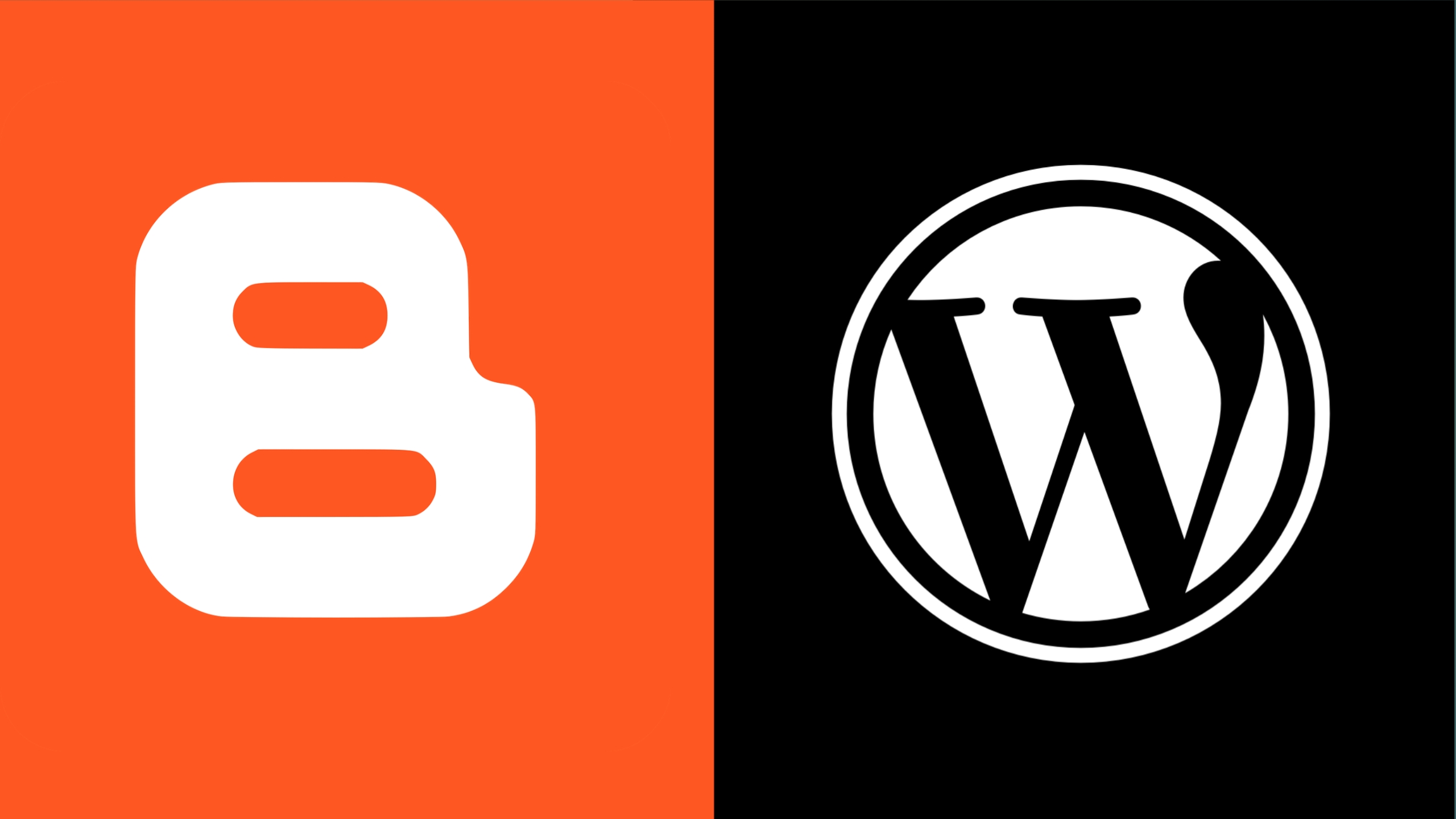

.jpeg)