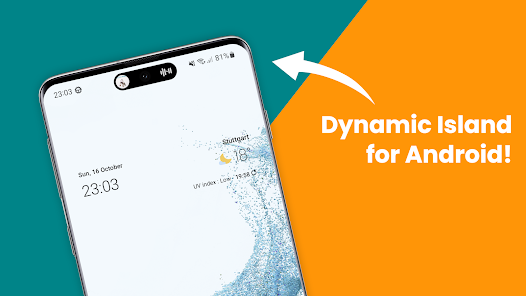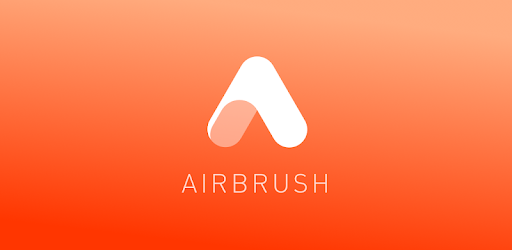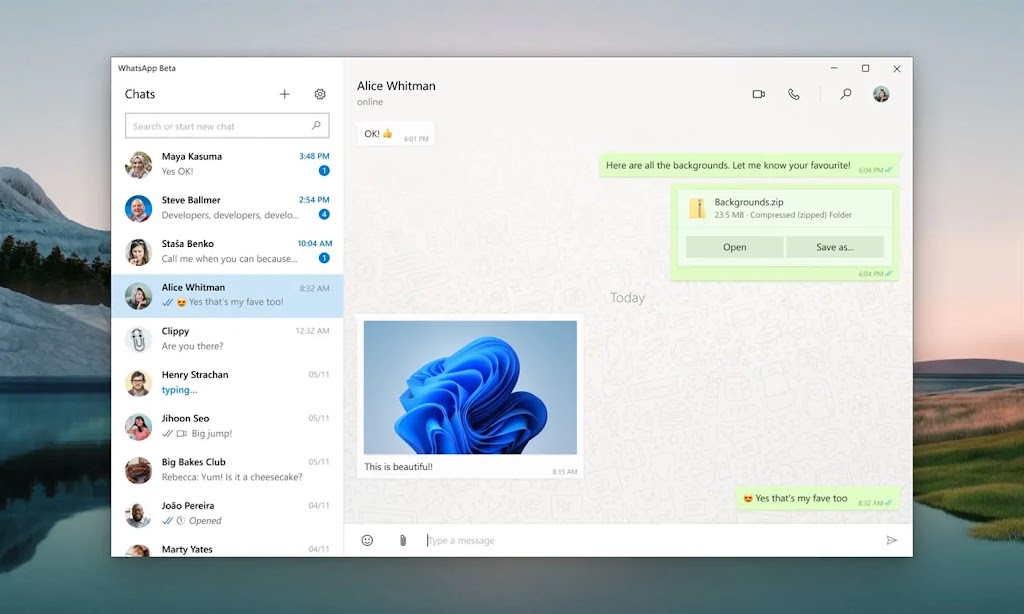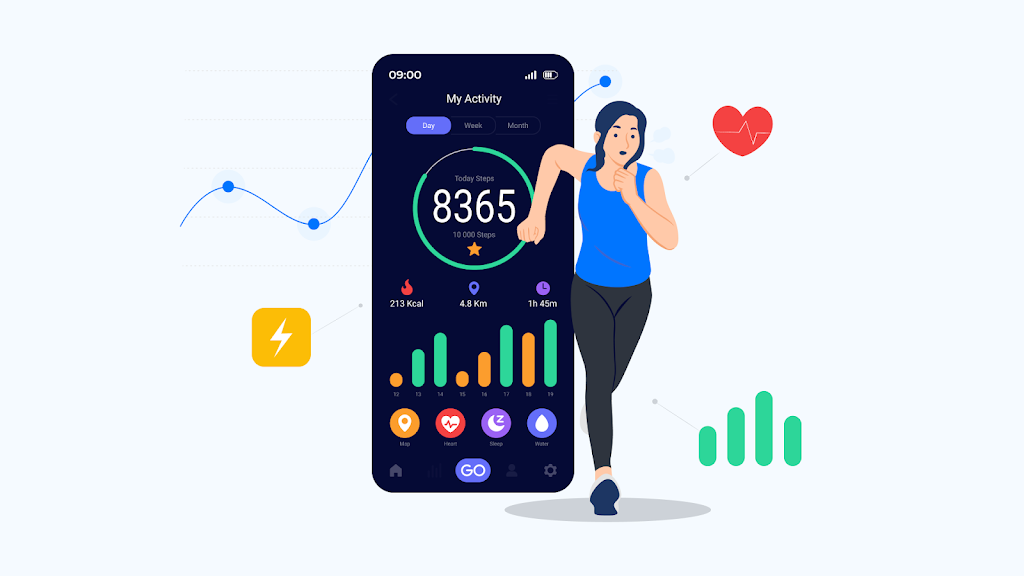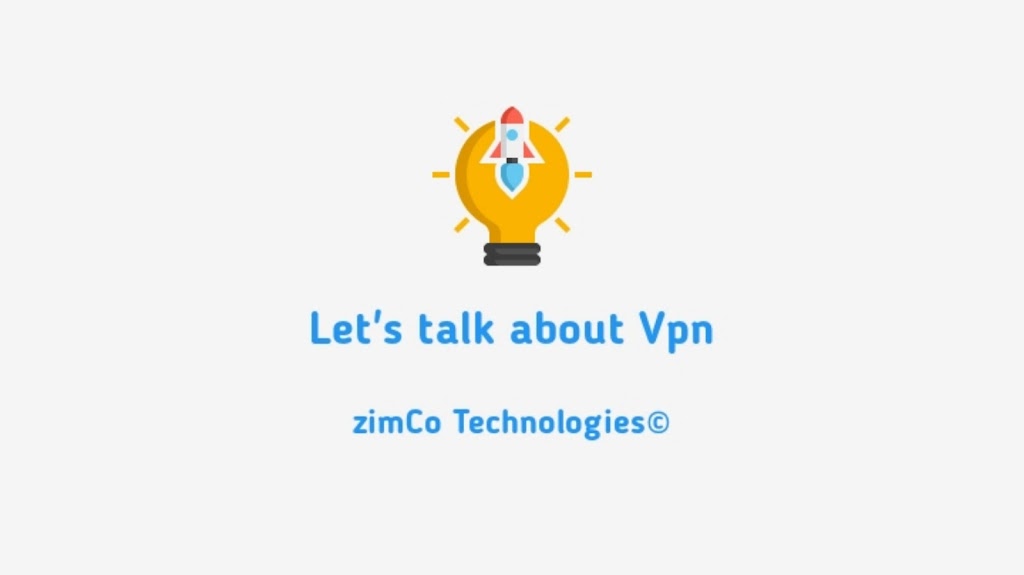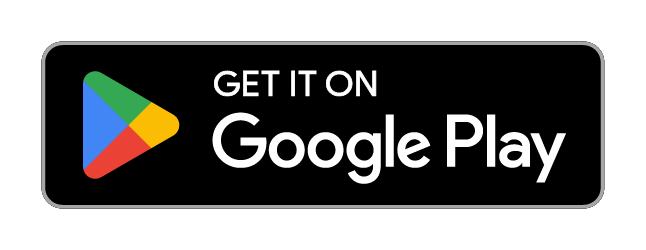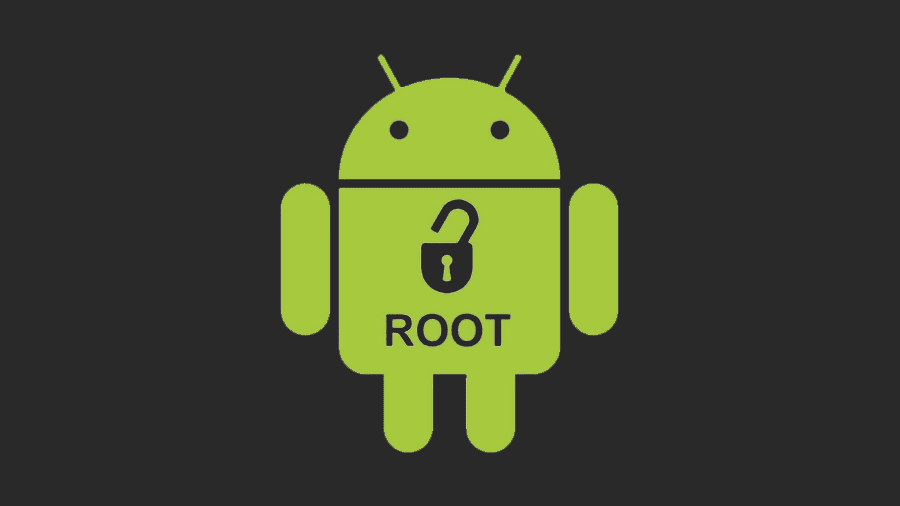DynamicSpot is an Android app that brings the iPhone’s Dynamic Island feature to Android devices. The Dynamic Island is a pill-shaped cutout on the iPhone’s display that houses the front-facing camera and Face ID sensors. When you receive a notification, the Dynamic Island expands to show you the notification details.
DynamicSpot works in a similar way, but it uses a floating popup instead of a physical cutout. When you receive a notification, a small black popup will appear at the top of your screen. You can tap on the popup to expand it and view more details about the notification. You can also reply to messages and perform other actions directly from the popup.
DynamicSpot is still under development, but it is already a very useful app. It is a great way to get the benefits of the Dynamic Island on your Android device, even if you don’t have an iPhone.
Features of DynamicSpot
Here are some of the features of DynamicSpot:
- Dynamic Island popup: DynamicSpot shows a floating popup when you receive a notification. You can tap on the popup to expand it and view more details about the notification.
- Live Activities: DynamicSpot supports Live Activities, which are interactive notifications that can provide you with real-time information about things like sports games, music playback, and more.
- Customizable appearance: You can customize the appearance of the Dynamic Island popup, including the size, color, and position.
- App filtering: You can choose which apps display notifications in the Dynamic Island popup.
How to get DynamicSpot
DynamicSpot is available for download on the Google Play Store. It is a free app, but there is a premium version that offers additional features.

How to use DynamicSpot
Once you have installed DynamicSpot, you will need to grant it permission to access your notifications. You can do this by going to Settings > Accessibility > DynamicSpot and enabling the “Notifications” permission.
Once DynamicSpot has access to your notifications, you will start to see the Dynamic Island popup when you receive notifications. You can tap on the popup to expand it and view more details about the notification. You can also reply to messages and perform other actions directly from the popup.
Tips for using DynamicSpot
Here are some tips for using DynamicSpot effectively:
Customize the appearance of the popup to your liking.
You can change the size, color, and position of the popup to make it look the way you want.
Filter the apps that display notifications in the popup.
This can help to reduce clutter and make it easier to see the notifications that are most important to you.
Use the Live Activities feature to stay up-to-date on your favorite things.
Live Activities can provide you with real-time information about things like sports games, music playback, and more.
Overall, DynamicSpot is a great app for Android users who want to get the benefits of the iPhone’s Dynamic Island feature. It is easy to use and customize, and it offers a number of features that make it a valuable addition to any Android device.