Soccer also known as football is the most popular sport worldwide. Whether you’re a die-hard fan or enjoy playing games on your Android device there’s no shortage of fantastic soccer games available. From immersive gameplay to stunning graphics these games bring the excitement of the beautiful game right to your fingertips. So are you ready to lace up your boots and hit the virtual pitch? Let’s dive into the top 5 soccer games for Android!
FIFA Soccer
FIFA Soccer is without a doubt one of the most iconic soccer game franchises. This mobile version offers an immersive soccer experience with realistic graphics and smooth gameplay. With an extensive roster of real players teams and stadiums you can lead your favorite club to victory in various game modes including Career Mode UEFA Champions League and Head-to-Head matches with friends online. The game constantly updates with new events advancements and fresh content keeping you engaged throughout the season.
PES Mobile
Pro Evolution Soccer (PES) is another popular soccer game series loved by millions of fans globally. In PES Mobile you can create your dream team with real players from around the world. The game boasts remarkable visuals realistic player animations and a diverse range of tactical options making it a joy to play. PES Mobile also features online multiplayer matches challenging tournaments and a highly praised Master League mode where you can manage your team to greatness.
Score Hero
Score! Hero offers a unique and addictive soccer gaming experience. In this game you play as a rising star following an engrossing storyline through different levels. You control the movement and actions of the protagonist during key moments including scoring goals providing assists and making crucial decisions. With over 800 levels each with its own challenges and game scenarios Score! Hero keeps you hooked as you progress through the ranks and strive for glory.
Dream League Soccer 2023
Dream League Soccer puts you in charge of a budding soccer team allowing you to build and manage your club from scratch. You can customize your team’s logo kits and stadium sign top players and compete in various leagues and tournaments to conquer the soccer world. The game offers realistic gameplay mechanics smooth controls and stunning visuals. With its immersive career mode and online multiplayer option Dream League Soccer guarantees endless hours of soccer fun on your Android device.
Head Ball 2
If you’re looking for a fast-paced arcade-style soccer game look no further than Head Ball 2. In this wacky and thrilling multiplayer game you compete against players worldwide in one-on-one duels. The twist? You control a cartoonish character who hits the ball with their head! With unique power-ups challenging arenas and character customization options Head Ball 2 offers a refreshing and entertaining take on the traditional soccer game genre.
Conclusion
Soccer games for Android provide an incredible opportunity to immerse yourself in the world’s most beloved sport whenever and wherever you want. From the realism of FIFA Soccer and PES Mobile to the addictive gameplay of Score! Hero and Dream League Soccer and the fun-filled chaos of Head Ball 2 you’ll find a soccer game tailored to your taste. So lace up your virtual boots grab your Android device and get ready to take on the opposition in the top 5 soccer games for Android. The ball’s at your feet – enjoy the game!


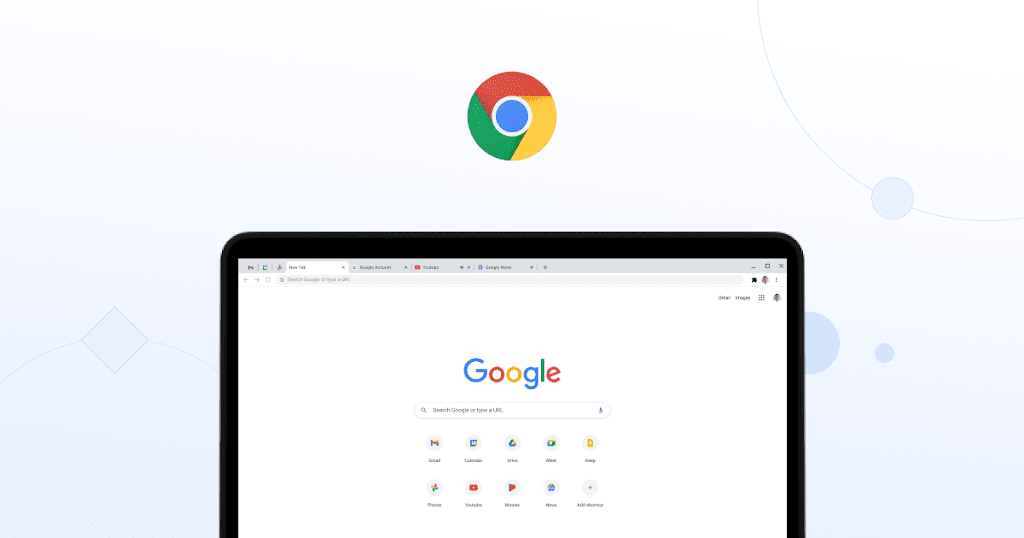

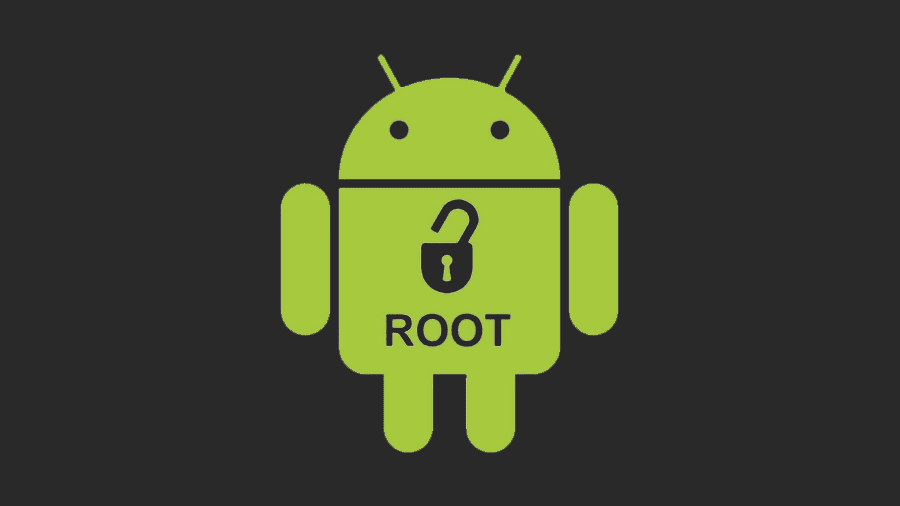

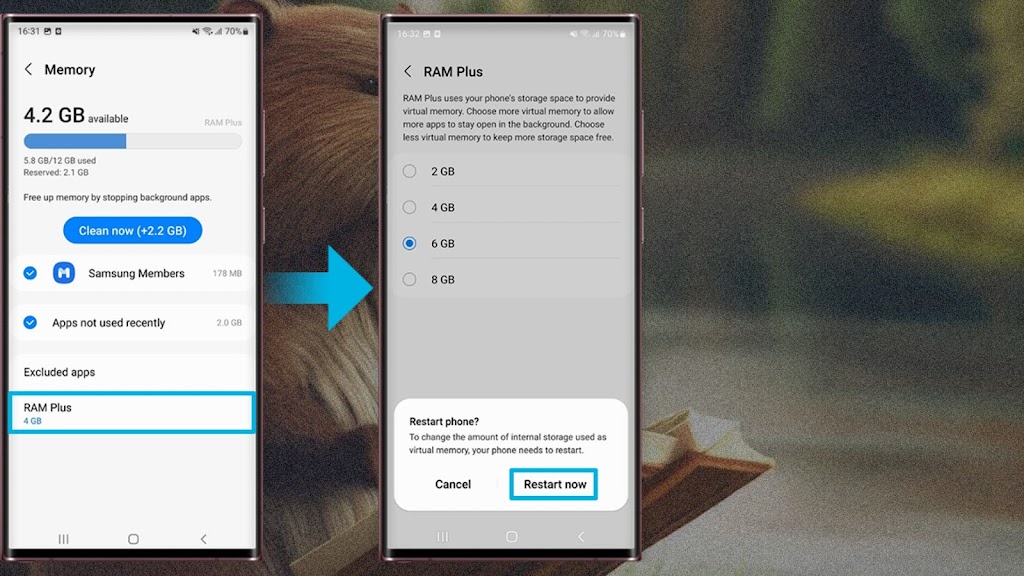








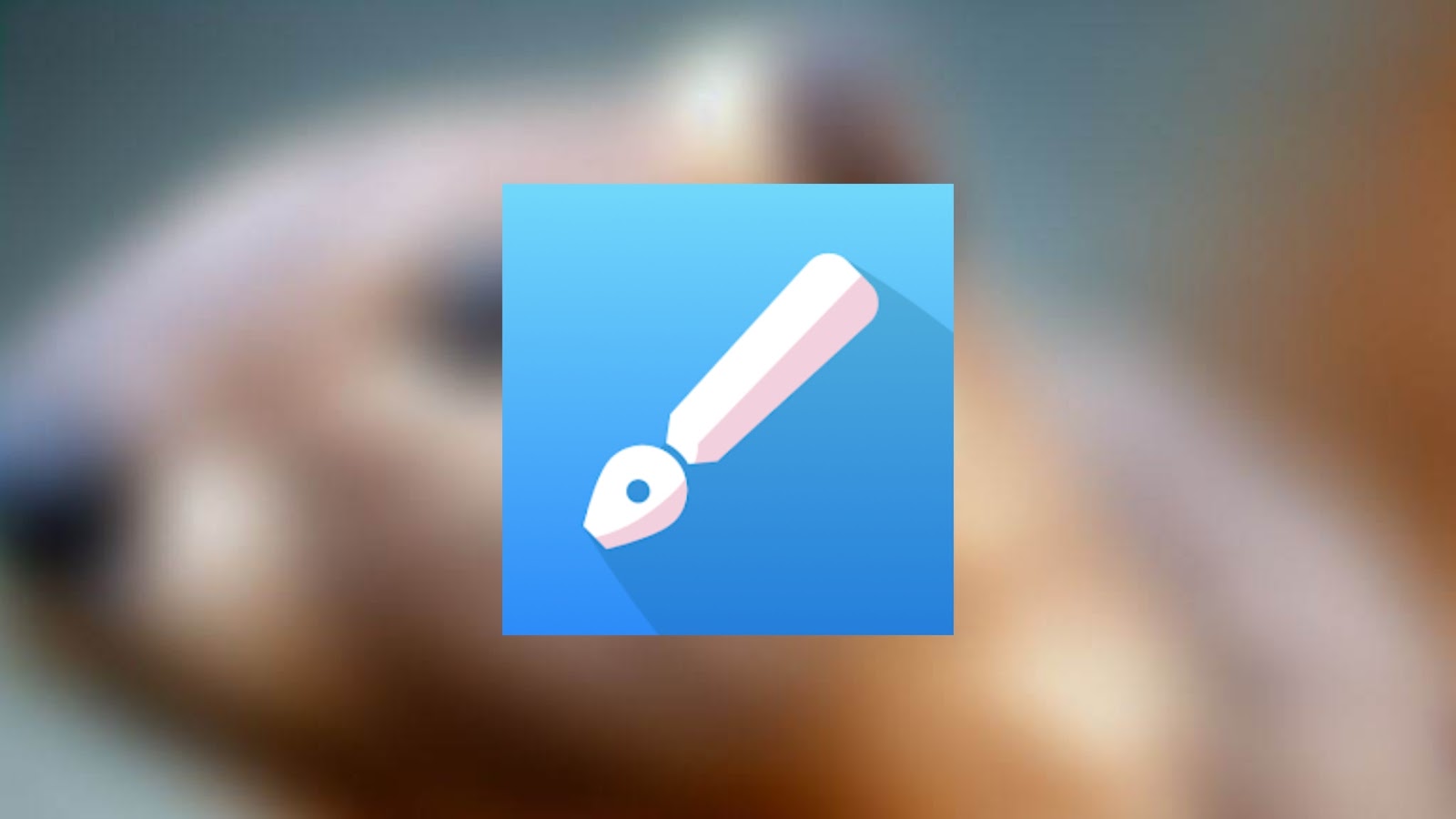


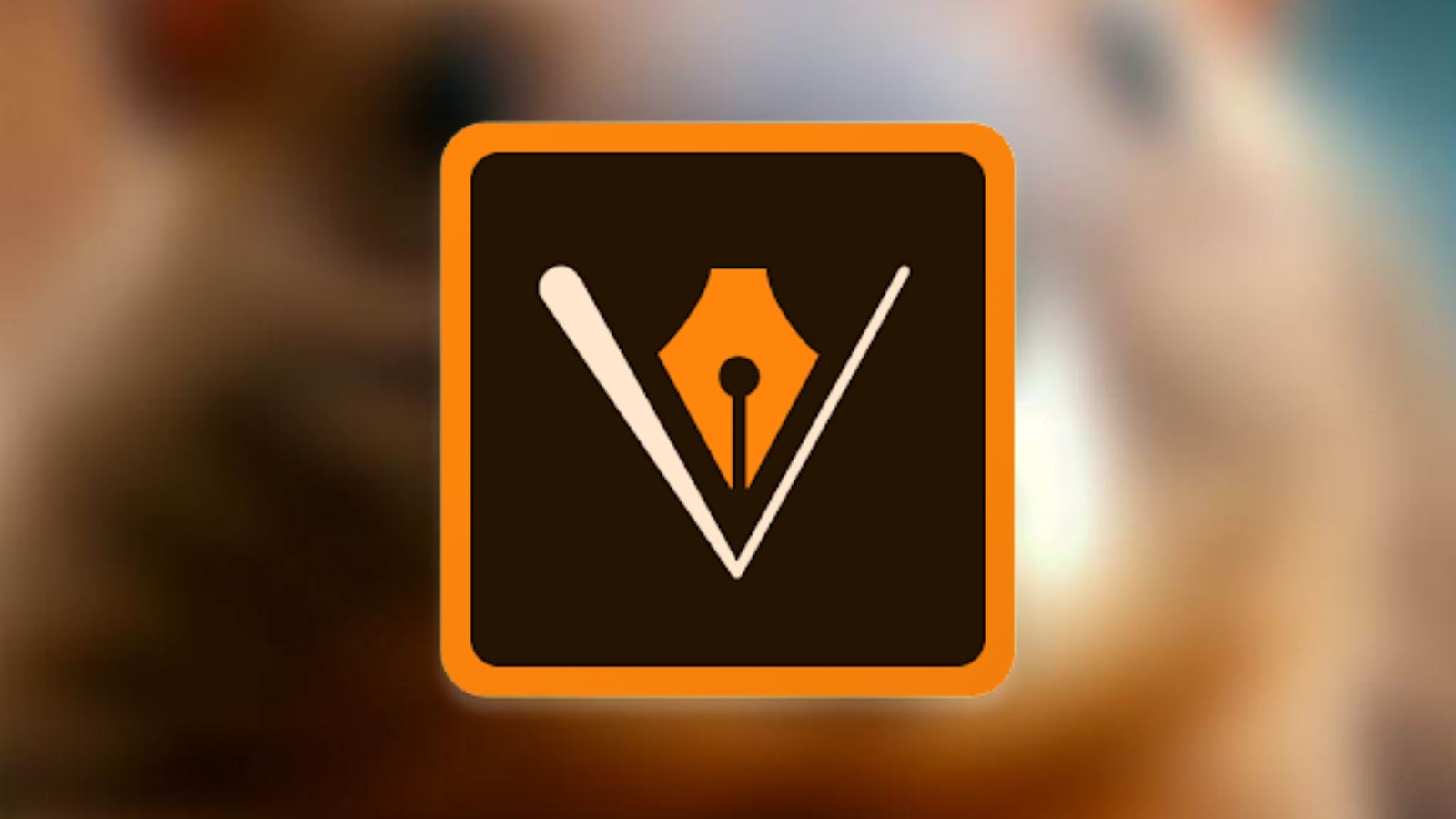



.jpg)







