Operating systems play a crucial role in our digital lives by providing a platform to interact with our devices. The release of Windows 11 generated a wave of excitement and anticipation among users. In this post we I compare Windows 11 the latest iteration of the Windows OS with Tiny 11 an alternative operating system that offers a lightweight approach.
Compatibility and System Requirements
Windows 11 requires specific hardware requirements including a 64-bit CPU at least 4GB of RAM and 64GB of storage among other specifications. These requirements might pose a challenge for older devices. In contrast Tiny 11 is designed to run on resource-constrained systems making it an attractive option for older hardware and low-end devices.
Features and Customization
Windows 11 introduces new features such as Snap Layouts, Snap Groups and Microsoft Teams integration. It focuses on productivity with enhancements to multitasking gaming and entertainment experiences. In terms of customization users have more control over personalizing their desktops including new themes wallpapers and widgets.
While Tiny 11 may lack certain advanced features found in Windows 11 its core strength lies in its lightweight and fast performance. It is optimized to run smoothly on low-powered machines providing a stripped-down interface that minimizes distractions and maximizes efficiency.
App Ecosystem and Development
Windows 11 benefits from a vast application ecosystem. It supports a wide range of software and games with compatibility for both traditional Win32 applications and modern Universal Windows Platform (UWP) apps. This vast app library makes it easier to find and use applications tailored to specific needs.
Tiny 11 although not as extensive focuses on simplicity and essential applications. It includes a selection of lightweight apps that cover essential functions such as web browsing office productivity media playback and file management. While the app ecosystem for Tiny 11 may be limited it offers a hassle-free experience without the bloat associated with larger operating systems.
Privacy and Security
Both Windows 11 and Tiny 11 prioritize privacy and security but they adopt different approaches. Windows 11 comes with enhanced security features such as TPM 2.0 Secure Boot and Microsoft Defender Antivirus. Tiny 11 while not offering the same level of native security features benefits from its lightweight nature making it less susceptible to malware and cyber threats due to its reduced attack surface.
Conclusion
Choosing between Tiny 11 and Windows 11 depends on users’ requirements and preferences. Windows 11 offers a visually appealing and feature-rich operating system suitable for modern hardware with a robust application ecosystem. On the other hand Tiny 11 targets users seeking a lightweight and fast experience on low-powered devices or those looking to simplify their computing environment. Ultimately the choice between these operating systems comes down to individual priorities – whether it’s performance feature set customization options or device compatibility. By thoroughly evaluating these factors and considering your specific needs you can make an informed decision that aligns with your preferences.


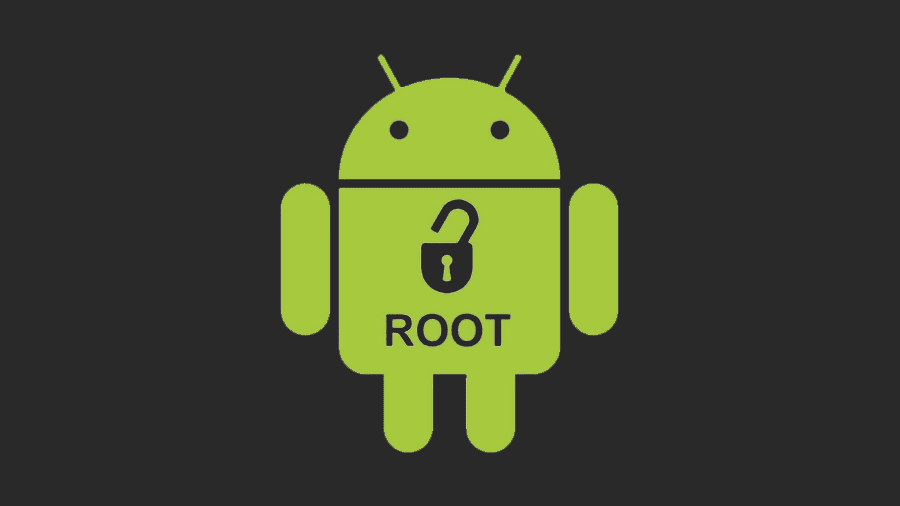

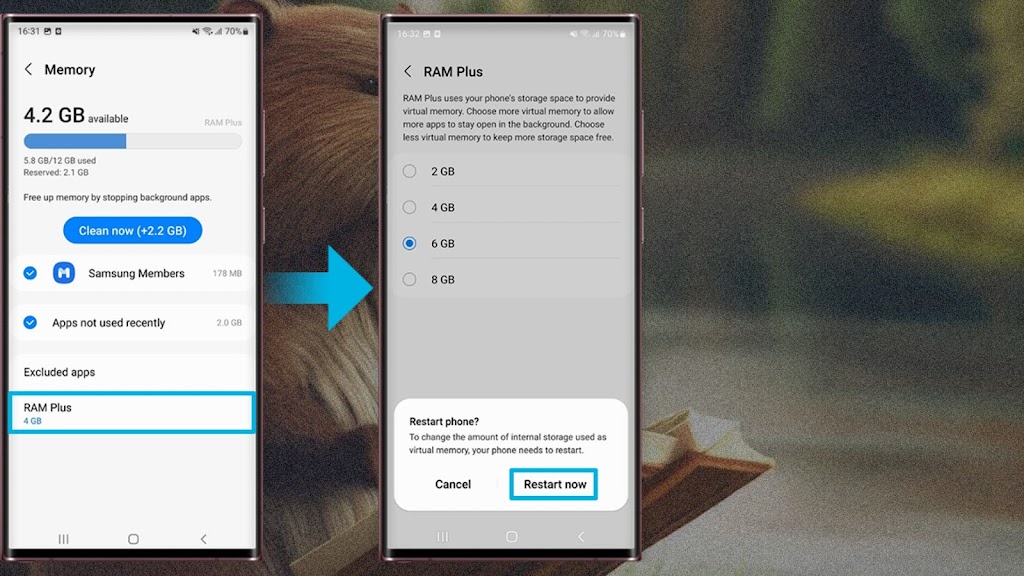











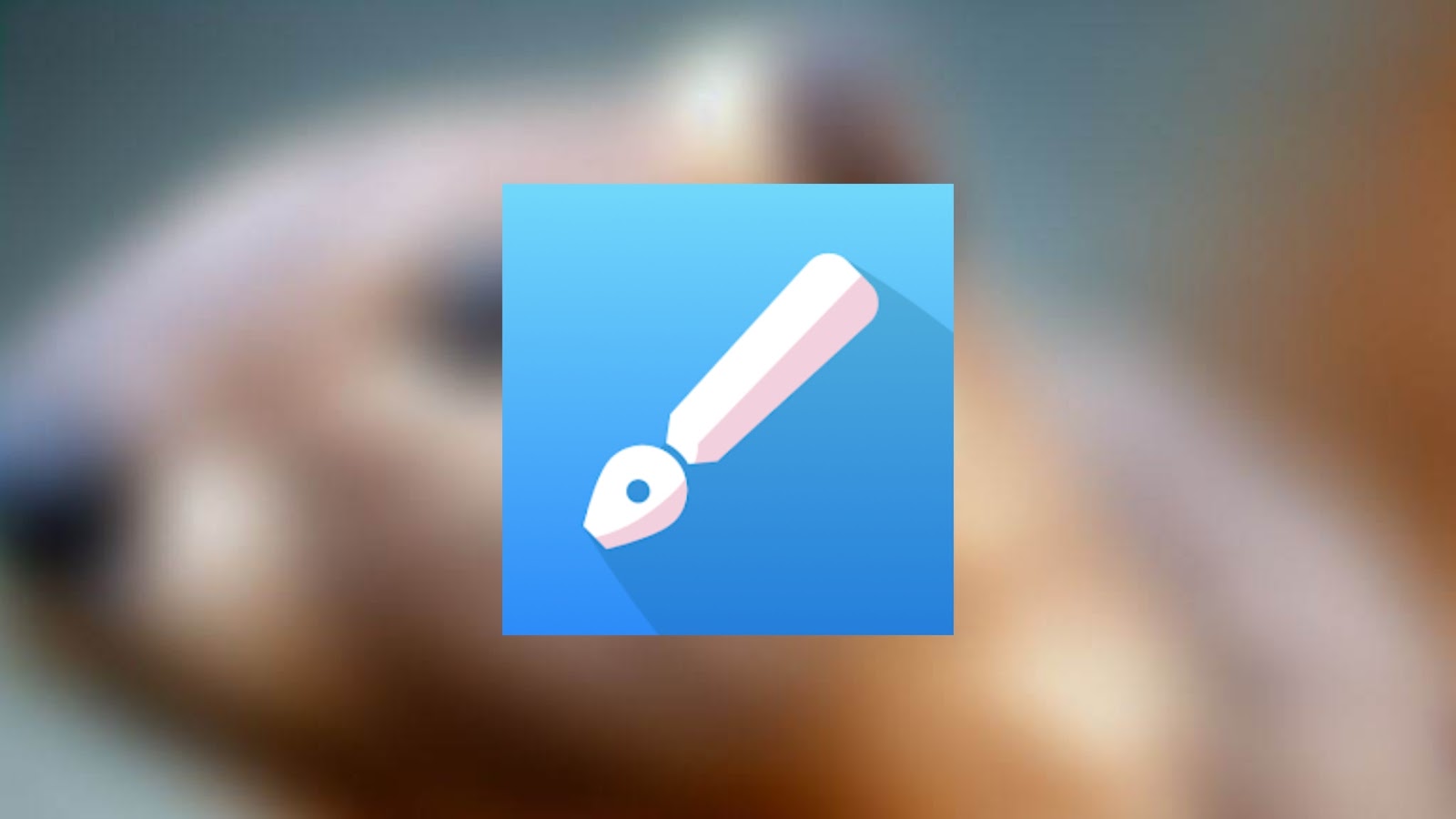


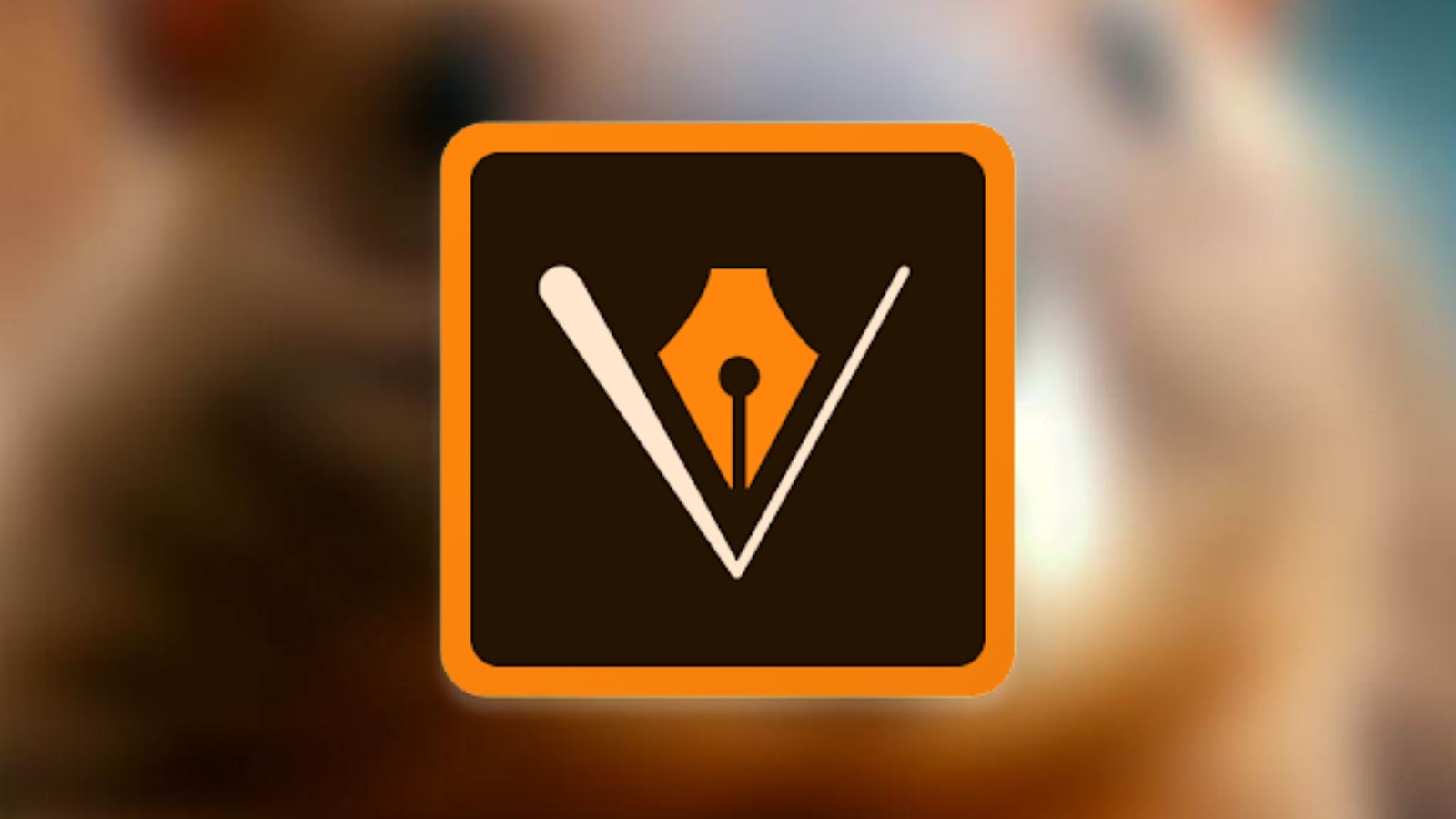










.jpg)






