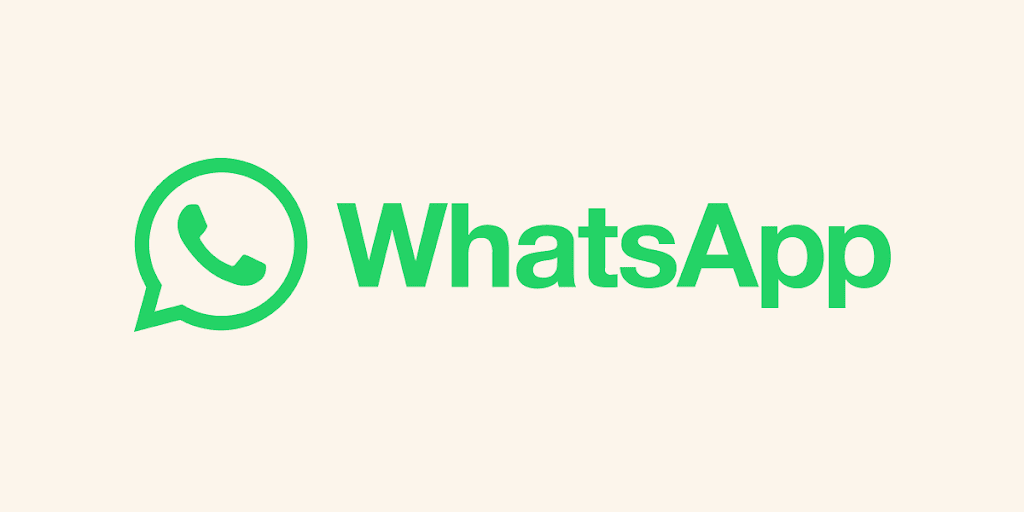
Alright, let’s get this straight from the get-go: I’m not a fan of WhatsApp mods at all as I clearly reflected in this article. They can be shady, insecure, and frankly, more trouble than they’re worth. But hey, this is for educational purposes only, so let’s see how you can sideload a WhatsApp mod alongside the original one using the companion device feature.
What You’ll Need:
- Two smartphones (one for executing the setup).
- The original WhatsApp app installed on your primary phone.
- A WhatsApp mod installed on the same phone.
Steps to Follow:
1. Setting Up Split Screen
To avoid the QR code from reloading, you’ll need to use the split-screen feature on your phone. Here’s how:
- Open both WhatsApp apps (the original and the mod) in split-screen mode.
- This ensures that the QR code stays visible and doesn’t reload when you switch between the two apps.
2. Generating and Capturing the QR Code
- Open the modded WhatsApp in the split-screen view.
- Go to the “Companion Device” section.
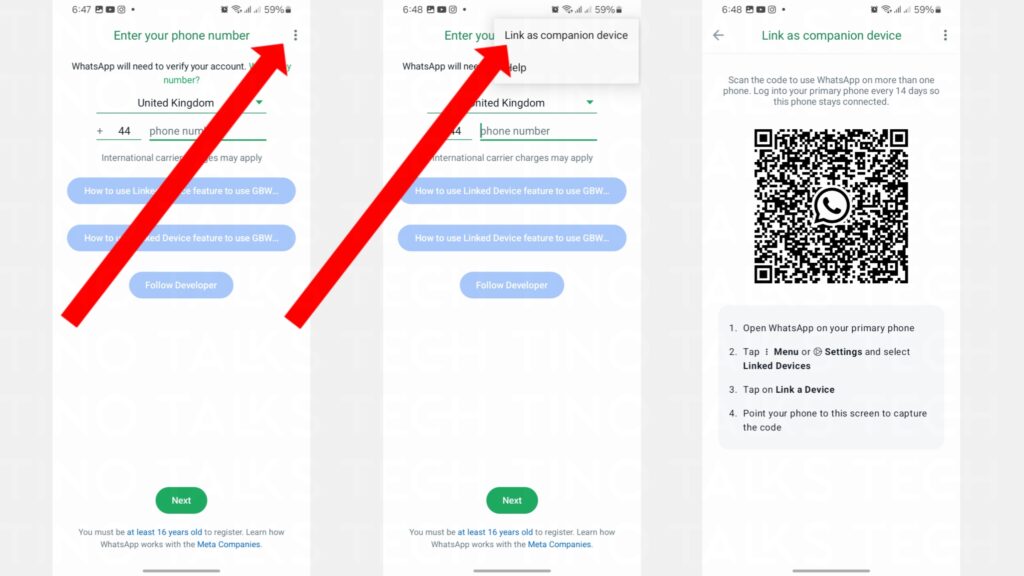
- Take a screenshot of the QR code.
- Alternatively, use another device to take a picture of the QR code (this is usually faster and more reliable).
3. Linking the Modded WhatsApp
- Open the original WhatsApp and navigate to the “Linked Devices” section.
- Tap on “Link a Device” to generate a QR code.
- Use the original WhatsApp to scan the QR code from the screenshot or the picture you took.

Tips for a Smooth Process:
- Make sure both WhatsApp apps are in split-screen mode to prevent the QR code from reloading.
- If using a second device to capture the QR code, ensure the picture is clear and the QR code is fully visible.
Final Thoughts
While this method allows you to run both the original and a modded version of WhatsApp on the same phone, remember that using WhatsApp mods can compromise your data security. They’re not officially supported, and there’s always a risk involved. Use this method wisely and at your own risk.