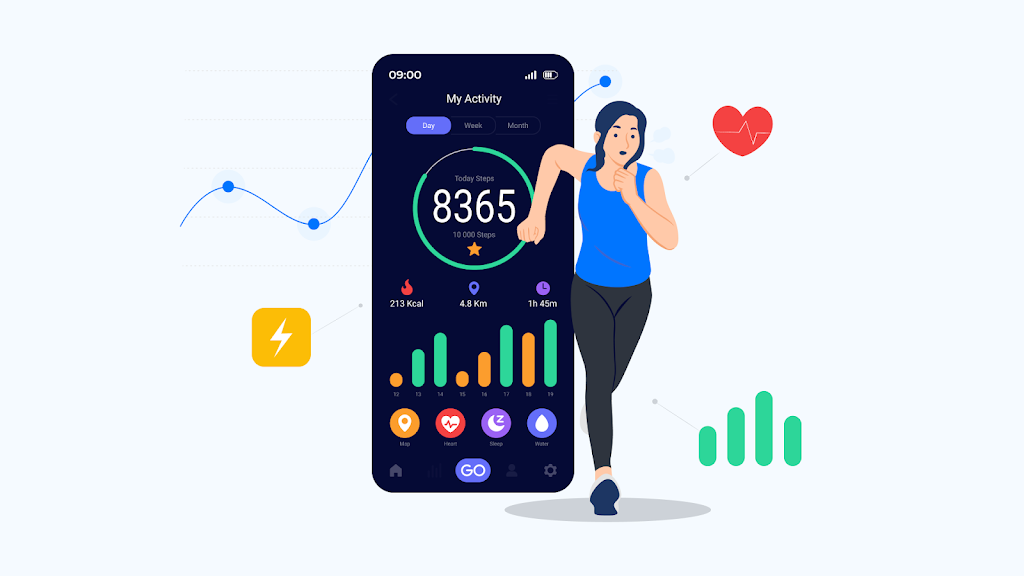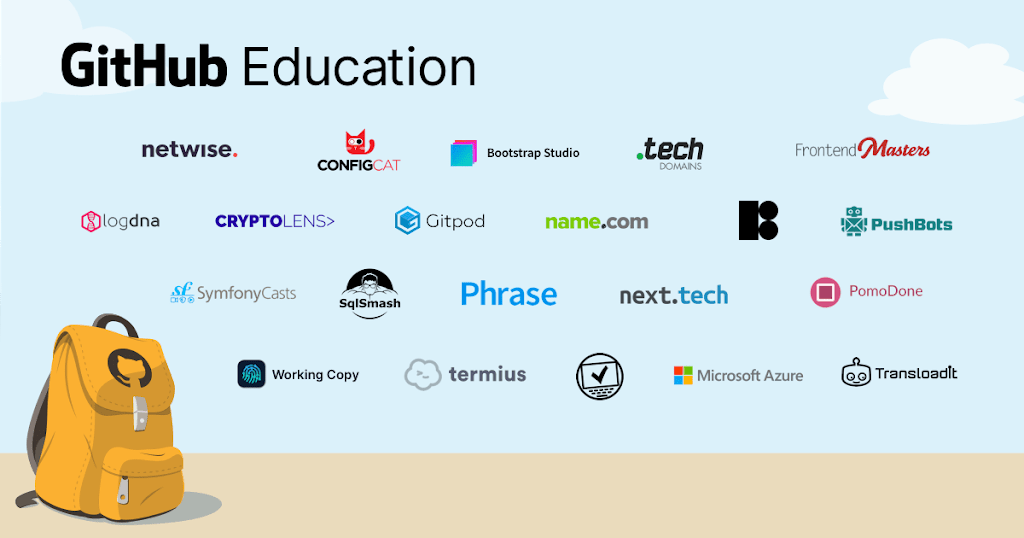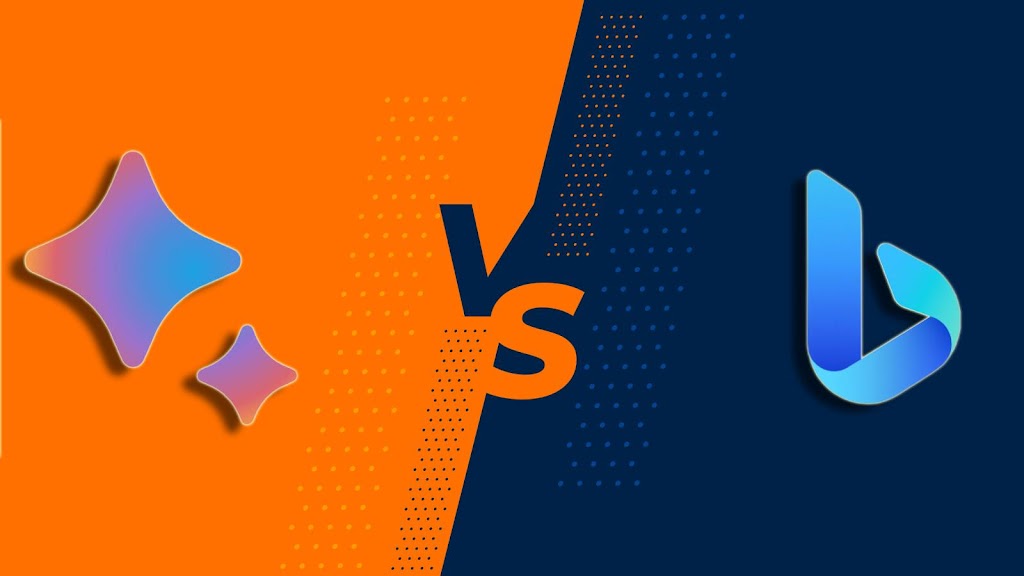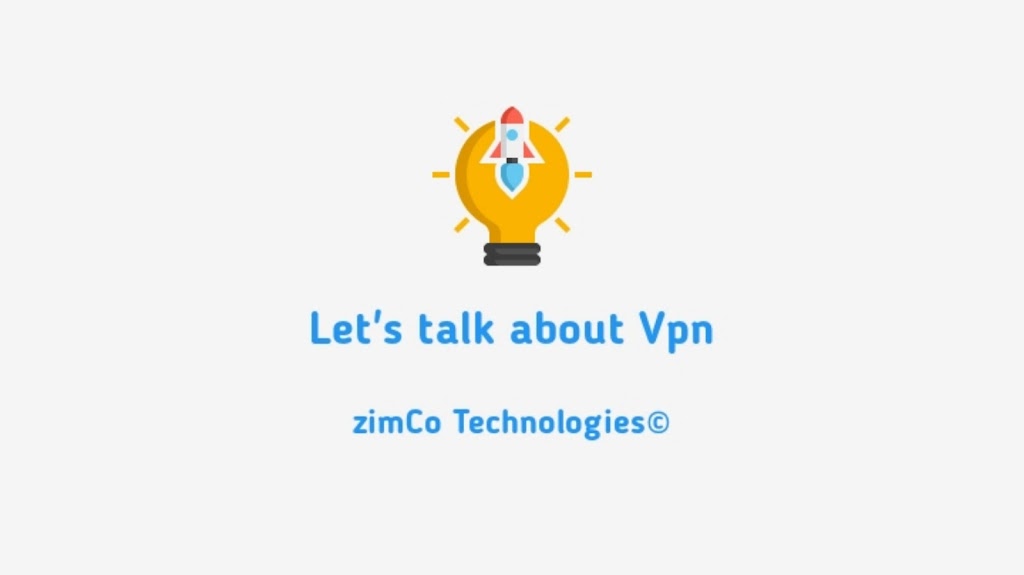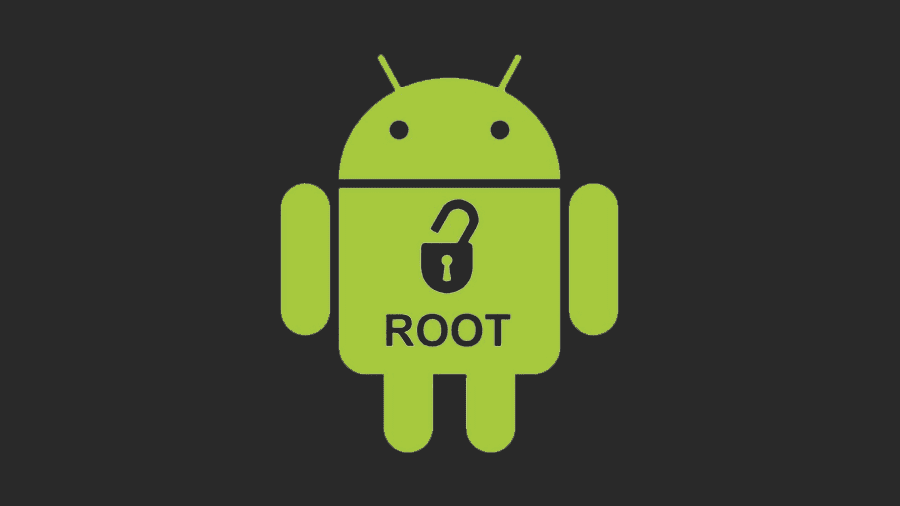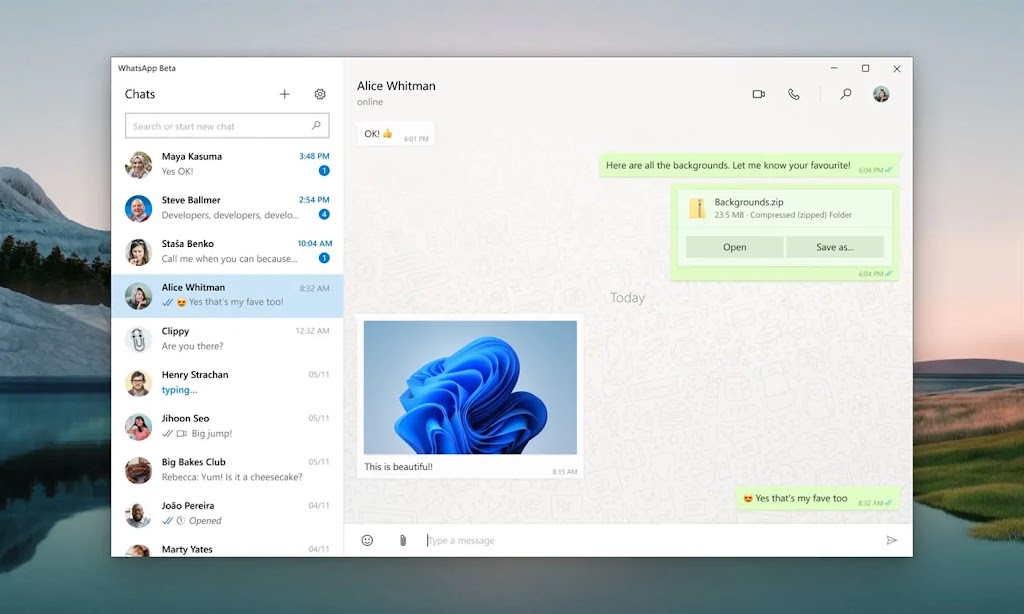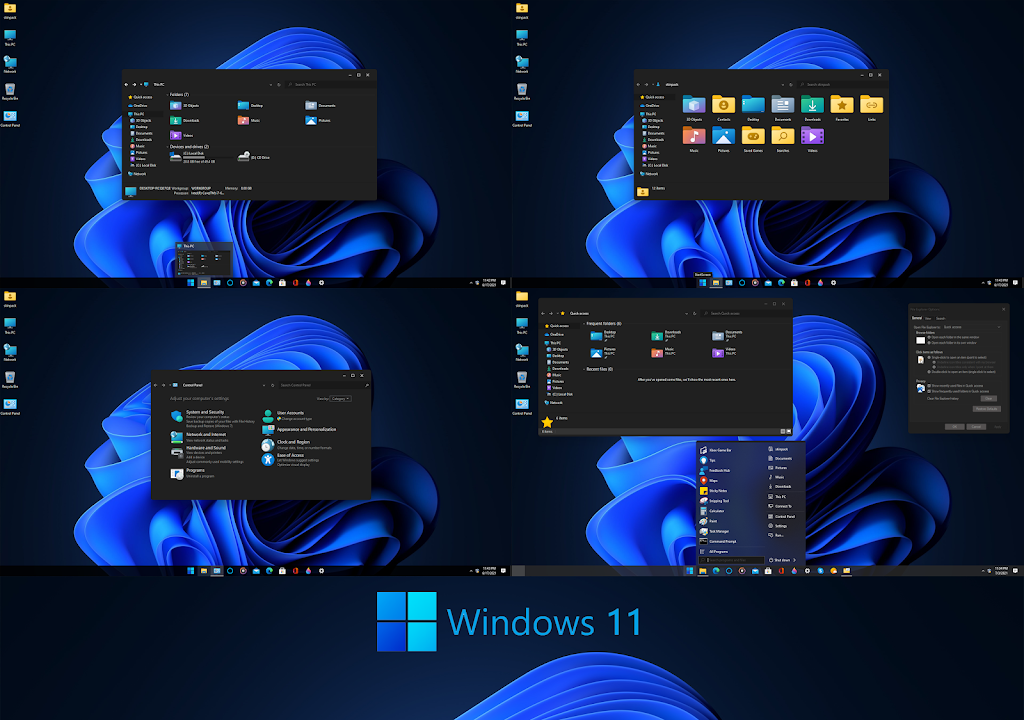In today’s fast-paced and technology-driven world our smartphones have become more than just devices for communication and entertainment. They have become essential tools for managing different aspects of our lives including our health and well-being. With a plethora of health apps available on the Android platform it can be overwhelming to find the right ones for your needs. To simplify the search we have curated a list of the top five health apps for Android that can help you take control of your overall health.
1. MyFitnessPal
With over 200 million users worldwide MyFitnessPal is one of the most popular health apps on the market. This app focuses on nutrition and fitness tracking allowing users to log their daily food intake and track their workouts. MyFitnessPal features a vast database of millions of food items making it easy to track your caloric intake and nutritional information. The app also offers personalized recommendations meal plans and integrates with other popular fitness apps and wearables. Overall MyFitnessPal is a comprehensive tool to help you manage your weight and improve your overall nutritional habits.
2. Headspace
Mental health is equally important as physical health and Headspace is a standout app that focuses on mindfulness and meditation. This app offers guided meditation sessions designed to help reduce stress improve sleep increase focus and manage anxiety. With its user-friendly interface and a wide range of meditation programs Headspace is suitable for both beginners and experienced meditators. Whether you have a few minutes or need a longer session Headspace has a variety of options tailored to your time and needs.
3. Sleep Cycle
A good night’s sleep is crucial for optimal health and Sleep Cycle is an app that helps users understand and improve their sleep patterns. By analyzing your sleep Sleep Cycle wakes you up during your lightest sleep phase making it easier to wake up feeling refreshed and revitalized. The app monitors your sleep quality tracks snoring and offers insights into factors that may affect your sleep such as caffeine consumption and exercise habits. With soothing alarm sounds and a gentle wake-up feature Sleep Cycle ensures a peaceful start to your day.
4. Google Fit
For those looking for an all-in-one health app Google Fit is a comprehensive solution. With Google Fit you can track your physical activity set fitness goals and monitor your progress over time. The app uses sensors built into your Android device or connects to compatible wearables to accurately measure your steps distance calories burned and heart rate. Google Fit also integrates with other popular fitness apps allowing you to consolidate data from different sources. By providing real-time updates and personalized recommendations Google Fit empowers you to lead a more active lifestyle.
5. Calm
In our busy lives finding moments of relaxation and tranquility can be challenging. Calm is an app that aims to help users reduce stress improve focus and promote better sleep through guided meditation soothing music and bedtime stories. With an extensive library of mindfulness exercises and calming techniques Calm helps you create a mental oasis amidst the chaos. The app also provides breathing exercises nature sounds and music specifically designed for relaxation making it a valuable companion for those seeking balance and serenity.
Conclusion
As technology continues to evolve our smartphones are becoming instrumental in maintaining and improving our health. The top five health apps for Android listed above offer a range of features to cater to different health needs from nutrition and fitness tracking to meditation and sleep management. Whether you want to monitor your physical activity cultivate mindfulness or achieve better sleep quality these apps serve as valuable tools to help you take control of your overall well-being. Embrace the power of technology and let these apps guide you on your journey towards a healthier lifestyle.